How can we help you?
Manage Listing
How to delete a scheduled re-advertisement?
How will Dynamic Pricing impact me when I upgrade my listing?
How to upload 360 images on my listing.
How to sort my listings?
How to search my listings?
How to schedule listings for re-advertisement?
How to readvertise a few listings at one-go?
How to know my listing tier & type?
How to filter my listings?
How to enable Auto-Upgrade Feature?
What are the details I need to add in my scheduler settings?
How to copy a schedule?
How to check the number of my listings?
How to check my scheduled re-advertisements?
How to change the listing status from online to offline?
How to change the listing status from offline to online?
How to change the listing status from expired to online?
How many types of listing status are there?
How do I delete the listings?
How do i add watermark on my property photos?
How can I download my listings as a PDF?
0