Online Payment
Step by step instruction on how to pay your order online.
Congratulations! You've spoken with your friendly PropertyGuru sales representative and have decided to buy or renew a PropertyGuru product/subscription.
Here's how to pay for your purchase online:
1. Click on the payment link you've received in your email or log into AgentNet and click on the 'See Details' button.

2. Your complete sales order is listed on "Your Pending Payments" page. Please review your order before you checkout.

3. Before confirming your order, kindly read through the Terms of Purchase and Terms of Service. It is mandatory to agree to the terms and conditions and upon agreeing, you may proceed to complete the payment.

4. You could choose to pay through online bank transfer (powered by Adyen payment gateway) or directly with your credit or debit card (powered by Braintree payment gateway).
-
For online bank transfer, select your preferred bank to make the payment. Once done, you then will be redirected to an online banking page to login to your selected bank to complete your transaction. Once your payment is completed you will be redirected back to AgentNet.

-
For credit or debit card payments, enter your card information: name on card, the 16-digit credit/debit card number, expiration date and security code (CCV). Once you have entered everything and select the button to complete payment.
-
Once you’ve ensured that everything is accurate, select the ‘Pay Now’ to complete your order. Your credit card details are encrypted and sent over a secured connection. Once your payment is confirmed, you will be redirected to AgentNet.

-
You can choose to pay through an offline method as well by choosing the ´Others’ option. Please refer to ´Offline Payment’ article for more information.
5. Please do not navigate away from the payment page while your payment is processing. Once your payment is completed you will receive a success notification.
Congratulations on your purchase and thank you for using PropertyGuru!