How to upload 360 images on my listing.
Follow these 8 steps

You can upload your 360 images during the listing creation at Step 4 – Description & Media.

Step 1
Click “Add 360 images“ under “360 images” to start uploading your property photos.
Requirements for 360 images are as below:
- Maximum file size is 20MB
- Preferred dimension: 4096px x 2048px
- Equirectangular or single stitched image of 360 degree view
- Accepted file formats are JPEG, PNG or HEIC format
- No watermark or trade mark on the image
Note to user:
At least 1 property image is required under “Images” to create your listing.

Step 2
Label your property images accurately and click “Save edited image”

Step 3
Click “Save and continue”

Step 4
Click “Preview listing” to check your listing images

Step 5
Click “360” icon

Step 6
Slide left / right to view your 360 image

Step 7
After checking your listing details, click “Return to edit”

Step 8
Click “Publish” when you are ready to launch your listing
Free App Recommendation
You may use any 360 camera or apps such as:
- Google Street View
- Panorama 360 Camera
- Pano
- Sphere
Follow these simple steps:
Launch App and choose “Take photo sphere”
Follow camera guided step to take photo
After the 360 images are successfully rendered, tap on the share button to save photos
Photos will be saved in selected location.
Note to user:
Do not share images through WhatsApp, the picture quality will automatically be reduced.