How To Clear Browsing History? (Mozilla Firefox)
For Mozilla Firefox
In case you are facing any display or access problem, clearing browsing data may be the first step to rectify these issues. Cookies/ cache/ browsing data may cause your computer to slow down or showing the old data.
Follow these steps to clear browsing history:
1. Click on the 4 lines button on the top right of your Firefox browser.

2. Select 'History' from the drop-down list

3. Select 'Clear Recent History' from the drop down list

4. Click on 'Clear now', please ensure you have tick the box of Cookies and Cache

You're done for removing browsing data from your Firefox browser. You may now refresh any pages that you previously faced problem with.
For general enquiries, please reach out to our Customer Service at the following:
-
Phone: +60 3 7932 7555 (Mon - Fri 9am - 6pm, closed on PH)
For technical assistance, please message us via WhatsApp us at +60 12 697 5023
(Mon - Fri 9am - 9pm, closed on PH) and we will get back to you within 1 working day.