How to change the listing status from expired to online?
Steps for individual listing card:
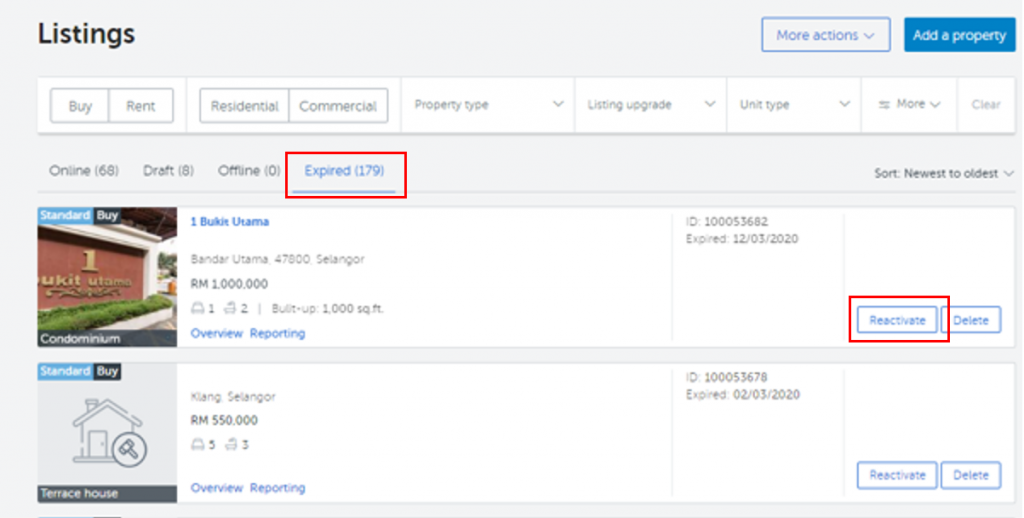
1. Click on the ‘Expired’ tab. Select the listing that you want to bring online. Click on the ‘Reactive’ button.
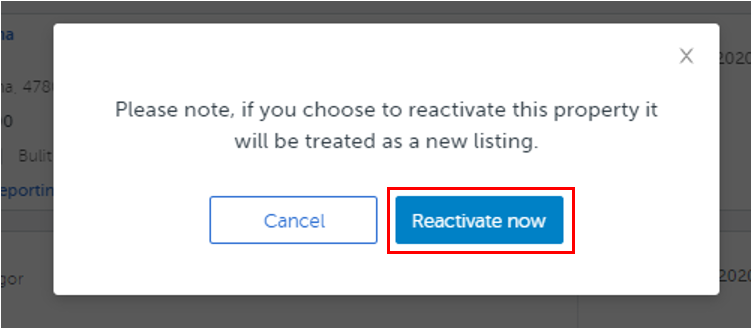
2. Please note that one listing will be deducted if you confirm reactivating an expired listing. To proceed, click on ‘Reactivate now’, button.
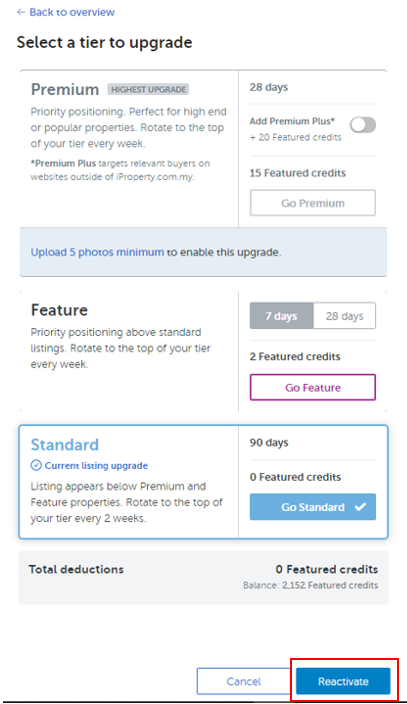
3. You will be given an option to select which listing tier for this reactivation. Click on ‘Reactive’ button when you have selected your listing tier.
Steps for bulk action
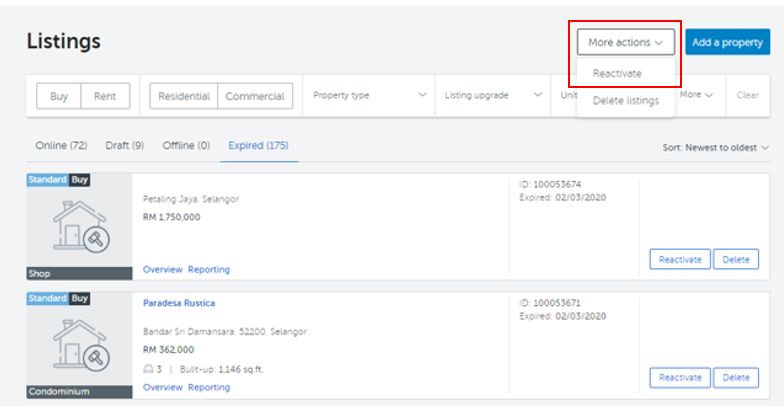
1. Go to ‘More actions’ button under Listings and select ‘Reactive’ in the drop down list.
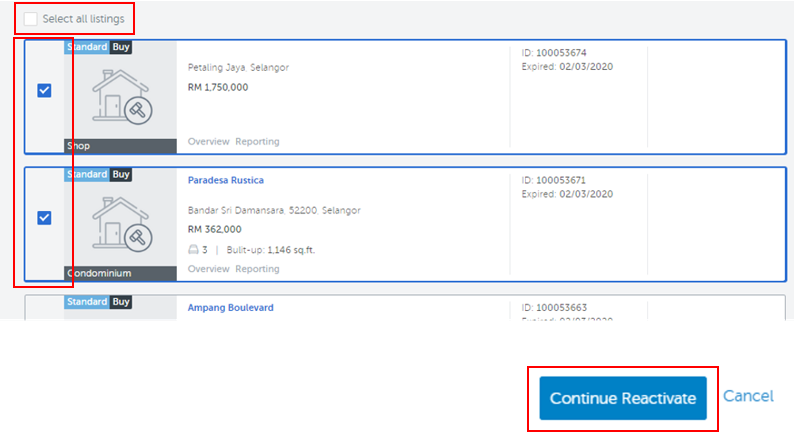
2. Select multiple listings that you want to bring online and click on ‘Continue Reactivate’ button at the bottom right of the page.
If you would like to reactivate all your expired listings, tick the ‘Select all listings’ box at the top left of the page.
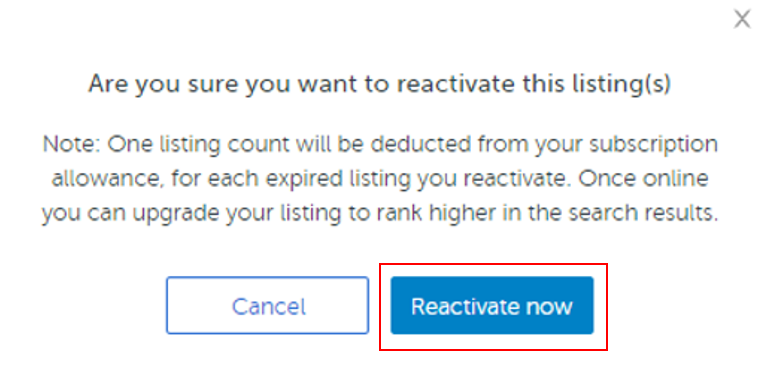
3. If you are sure, click ‘Reactive now’ button to confirm your action.

A message on the number of listings being successfully reactivated will be shown.