Enhance Your Account Security By Updating Your Password
This article covers step by step guide to enhance the security of your AgentNet account using the features provided.
- Click on the ‘Update’ button under the Security and Login tab on your Edit Account page.
- Enter your current password and click ‘Submit’ to proceed.
- Enter your desired new password twice. Then, click ‘Update Password’ for your password change to take effect.NOTE: Your password needs to meet the following requirements:8 – 50 charactersNot the same as your account name/IDAt least one (1) uppercase letterAt least one (1) lowercase letterAt least one (1) numberAt least one (1) special character (e.g.!@#$%^&*)
- Your password is now updated. Please remember to use the new password the next time you login to your AgentNet account.
Two-Factor Authentication (2FA)
It is crucial to frequently update your password, so you can prevent unauthorised access to your platform or account. To help you maintain your account security when accessing AgentNet, PropertyGuru has implemented the new 2FA feature. What is two-factor authentication (2FA)?Two-factor authentication (2FA) is an additional means of security that requires you to provide a secondary login authorization in order to access your account.
How do I enable 2FA for my AgentNet account?
To enable 2FA, click on the toggle button on Edit Account page under the Security and Login tab.
Let’s see what it looks like after you enable 2FA on AgentNet.
- Go to AgentNet account and sign-in using your email address and password.
- The next step requires you to enter a 5-digit OTP. You should receive a 5-digit OTP number to your registered mobile number.
- Once the OTP is entered, you will be able to log in successfully. Additionally, you can check the ‘Trust this device’ box. By selecting this option, you will not be prompted to verify your OTP on the same device for the next 1 month.
I did not receive the OTP number on my mobile phone, what should I do?
If you did not receive the OTP during your first try, please click on ‘Resend a new OTP’ and wait for the OTP to be resent to your mobile phone.
NOTE: You only have 5 attempts to resend new OTP. Please contact Customer Service for assistance via phone at +603 7932 7555 or email to enquiries@propertyguru.com.my if you have exceeded 5 attempts.
Alternatively, please click on ‘Send via email instead’. You should receive an email containing the OTP.
If you choose to have your OTP sent to your email, look out for the email with subject 'AgentNet: Your One Time Password (OTP)'. Then, insert the OTP to login to AgentNet.
2FA is currently available on AgentNet desktop and mobile web. We will keep you updated when it is available on AgentNet app.
Is 2FA available for Corporate package subscribers?2FA is currently not available for Corporate package subscribers.
Spam Filter
To enable Spam Filter, click on the toggle button on Edit Account page under the Security and Login tab.
Personal Information
Personal Information tab shows your displayed name on AgentNet, as well as your birthday.Contact Information
Contact Information tab shows your contact details on AgentNet including email, primary and secondary mobile numbers, fax number and mailing address.For general enquiries, please reach out to our Customer Service at the following:
-
Phone: +603 7932 7555 (Mon - Fri 9am - 6pm, closed on PH)
-
For technical assistance, please message us via WhatsApp at +60 12 697 5023
Mon - Fri 9am - 9pm, closed on PH (no phone call, message only) and we will get back to you within 1 working day