How to enable Auto-Upgrade Feature?
Step to enable the Auto-Upgrade feature for new listing:

Enable the “Auto-upgrade” button shown on the Listing Creation page when you are creating a new listing.
*The auto-upgrade toggle is switched ON by default when a new listing is created. It is switched off by default for an existing listing that needs to be upgraded.
Step to enable the Auto-Upgrade feature for existing listing:

Enable the “Upgrade” button shown on the Listing Management/Overview page for your existing listing.
Step to extend the Auto-Upgrade feature for existing listing:

Enable the “Extend auto-upgrade” button shown on the Listing Management/Overview page for your existing listing.
Step to cancel the Auto-Upgrade feature:

Search and click the “Cancel auto-upgrade” button shown on the Listing Management/Overview page for your existing listing.