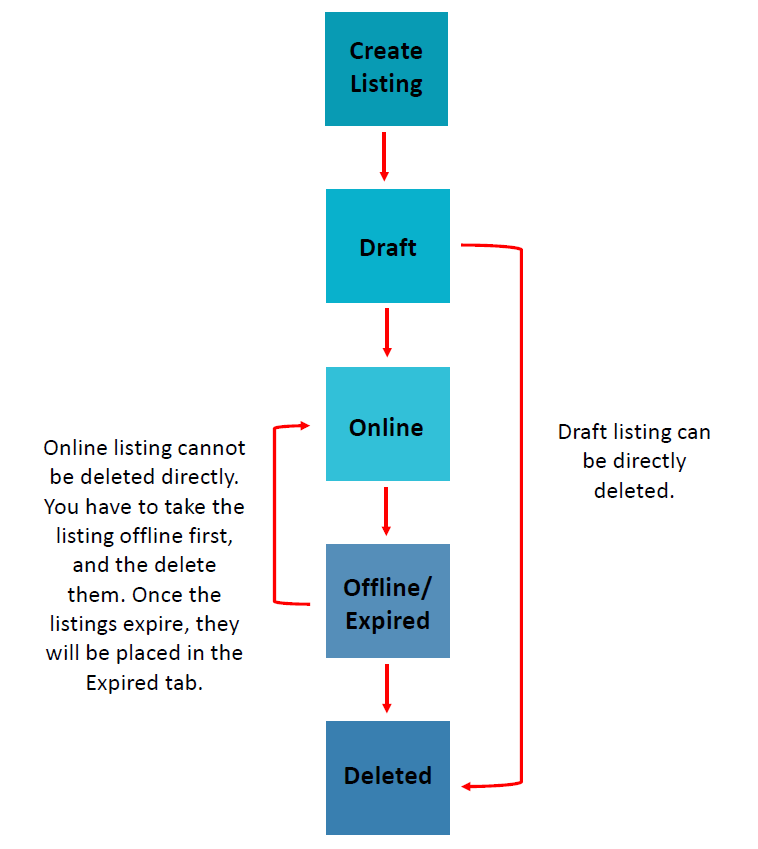How do I delete the listings?
Follow steps below:
1. Draft
Option 1
Click on ‘delete’ on the individual listing card. Click on ‘Yes, delete’ to confirm your action.
Option 2
Click on ‘More Actions’ button on the top right of the page. Select ‘Delete Listings’ and multiple boxes will appear. Check on the listing or listings you would like to delete and click ‘Continue Delete’ button at the bottom right of the page. Click on ‘Yes, delete’ to confirm your action.
2. Online
An online listing cannot be deleted directly. You may take the listing offline until it expires.
3. Offline
Option 1
Click on ‘delete’ on the individual listing card. Click on ‘Yes, delete’ to confirm your action.
Option 2
Click on ‘More Actions’ button on the top right of the page. Select ‘Delete Listings’ and multiple boxes will appear. Check on the listing or listings you would like to delete and click ‘Continue Delete’ button at the bottom right of the page. Click on ‘Yes, delete’ to confirm your action.
4. Expired
Option 1
Click on ‘delete’ on the individual listing card. Click on ‘Yes, delete’ to confirm your action.
Option 2
Click on ‘More Actions’ button on the top right of the page. Select ‘Delete Listings’ and multiple boxes will appear. Check on the listing or listings you would like to delete and click ‘Continue Delete’ button at the bottom right of the page. Click on ‘Yes, delete’ to confirm your action.