How to update your password during a system upgrade?
Details are as shown in the images below:

Enter your email and current password. Once you click on the “Log In” button, system will prompt you to update your password.

Enter your email address again and click on Reset Password button.

An email will be sent to your email address. If you click on “Continue”, it will direct you back to the PRO homepage.

Please check your email inbox for an email from us. When you click “Reset password” or click on the link within the email, you will be directed to the PRO homepage.

Key in your new password under “New Password” and “Confirm New Password”. Proceed to click on “Change password”. You may use back your current password, if you want to.

Once you have successfully updated your new password, you will be taken back to the Log in page. Please key in your credentials and you’re ready to go!